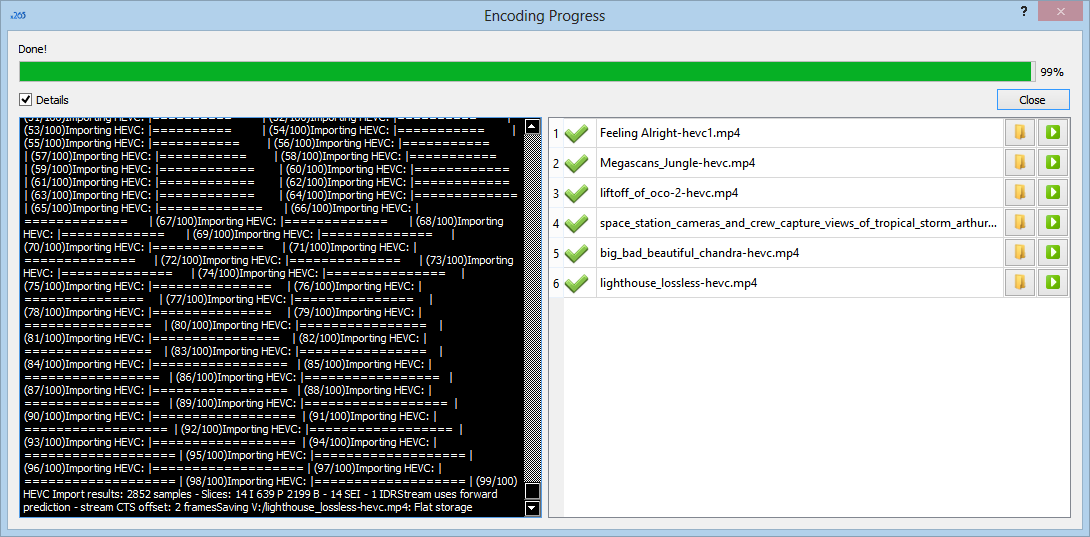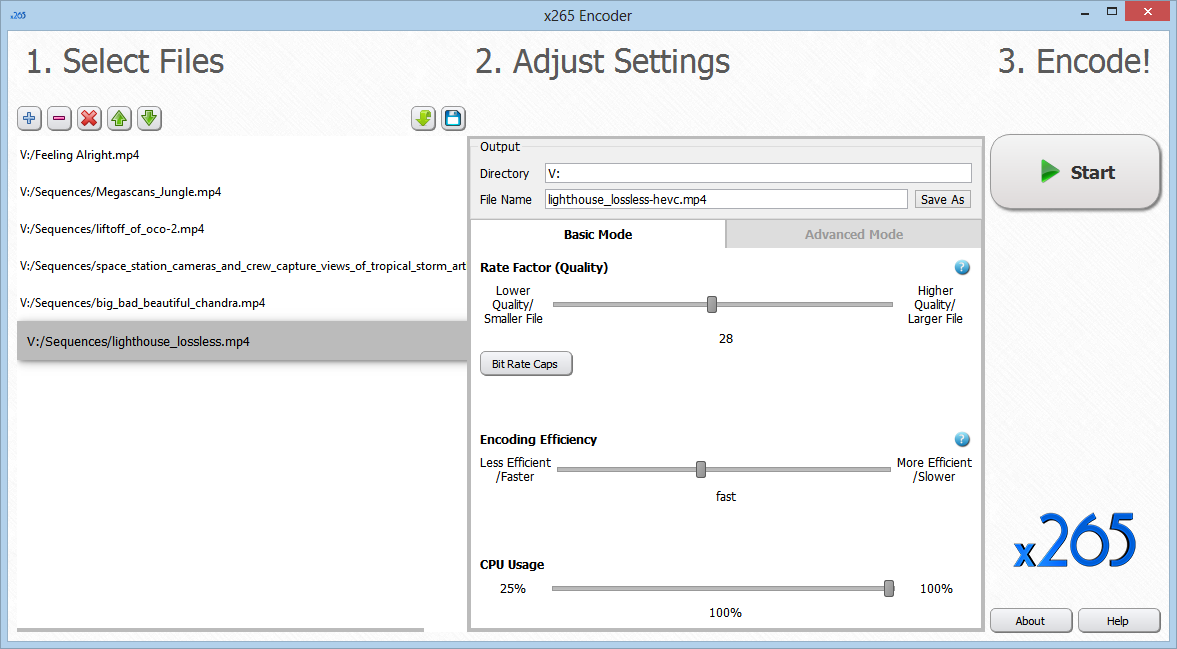The x265 Encoder is a Windows 64 bit application that makes it easy to convert your MP4 files to HEVC. There are 2 modes, Basic Mode and Advanced Mode. We recommend Basic Mode for anyone who isn’t a video expert, as the Advanced Mode includes many powerful options, and isn’t needed to produce a great result.
To use the x265 Encoder, simply;
- Select files to add to your encoding queue (drag and drop, or press the + button and select the file or files you want to encode).
- Adjust your settings. Choose the directory to save your output in. Note that you can select files in the queue and adjust settings individually for each file. Either use Basic Mode, or Advanced Mode (the mode that is visible is the one that will be used for that file). As you select each file on the left, your selected mode and settings will be shown in the settings panel.
In Basic Mode, there are three main settings that you can adjust;
Rate Factor: This value sets the overall quality level of your output file. Higher quality settings will create larger files.
Encoding Efficiency: You can choose to get your results fast, or take your time and get a more efficient encode (a smaller file for a given quality setting).
CPU Usage: If you want to use your PC for other things while you encode, you can tell the x265 Encoder to use less than 100% of your CPU, so that your system doesn’t become too slow to be useful for other tasks. - Encode! Press the Start button.
While you are encoding, you will see a progress window showing you the status of your encode. 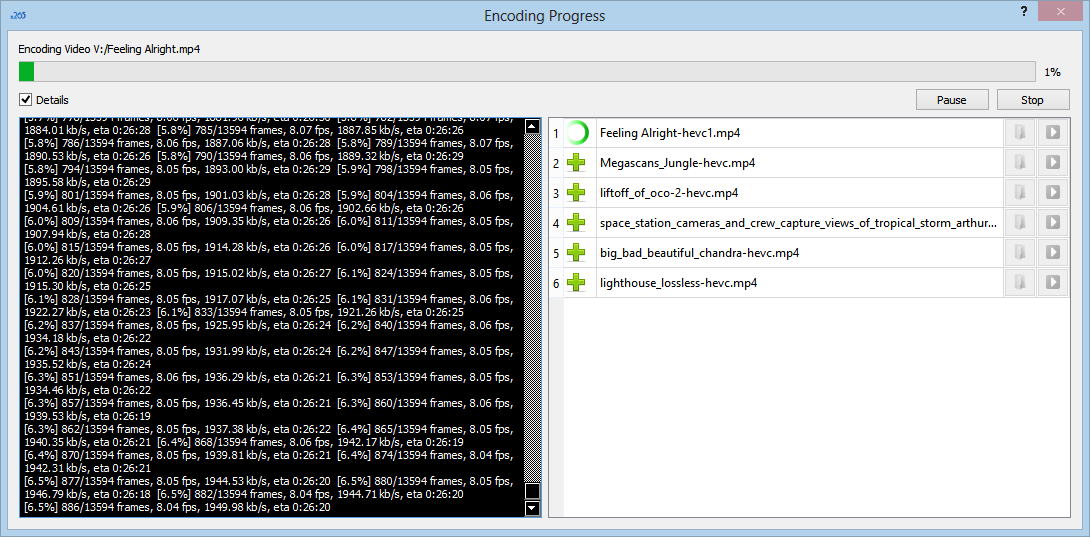
When you’re done, press the folder button to open the directory that your file is stored in, or press the play button to play any of the files.